DesignFast Guide: Generate UI with Figma AI Plugin
Quick Start
1. Launch the Plugin
Start by launching the Figma plugin via this link: DesignFast: AI UI Generator
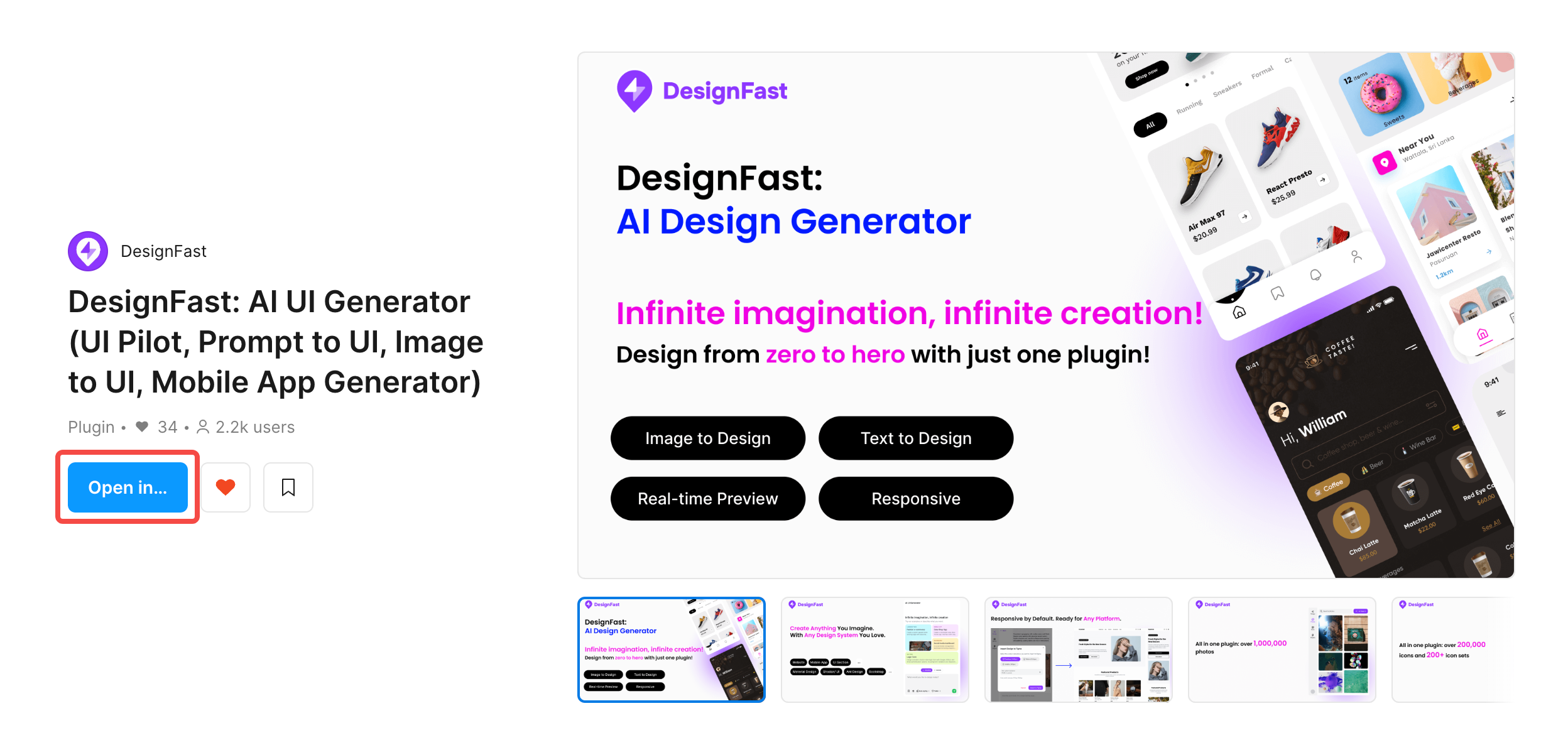
2. Create an Account
Click the avatar icon at the bottom-left corner of the plugin panel to open the login window. Sign in with your account or register for a new one.
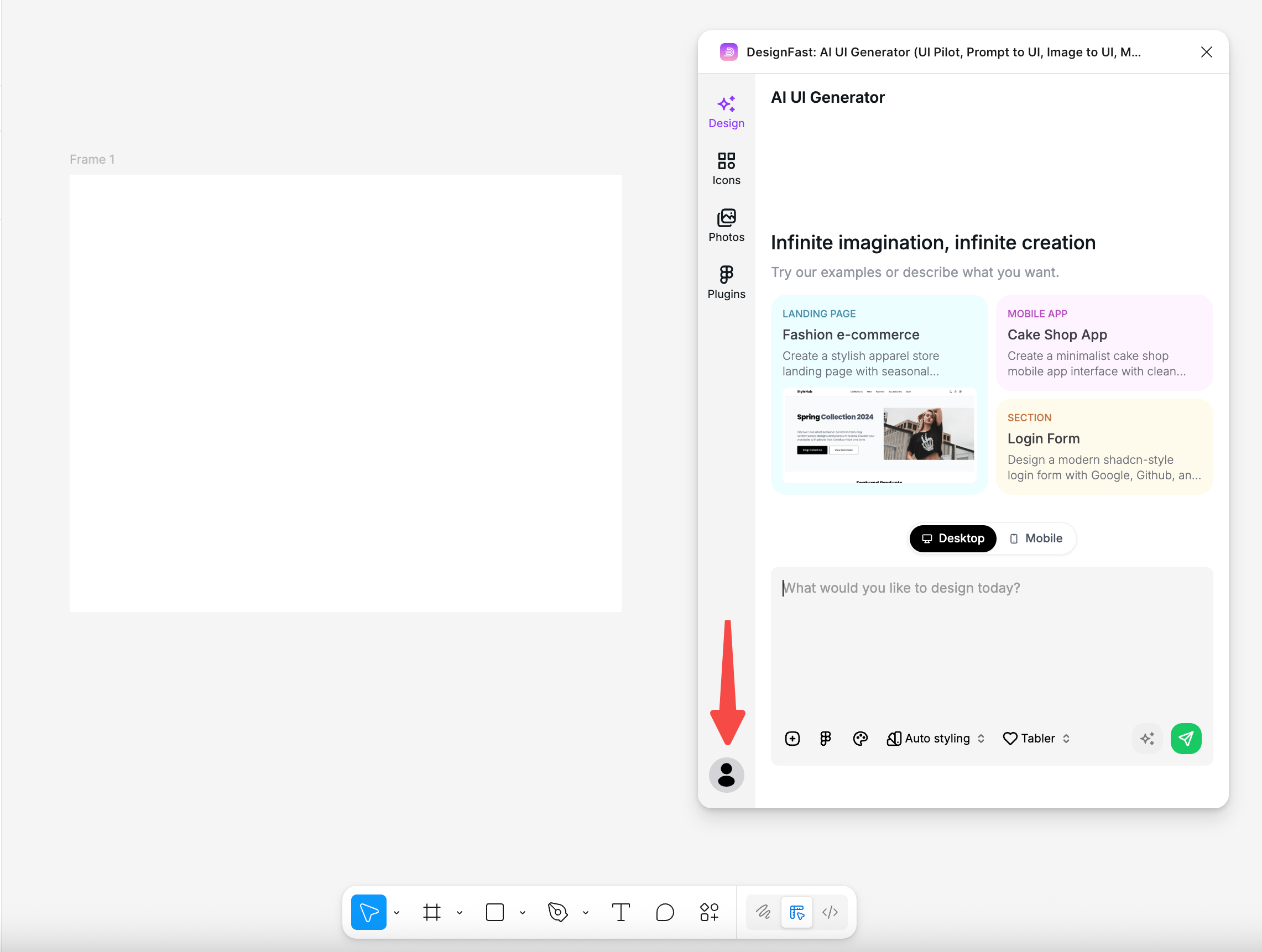
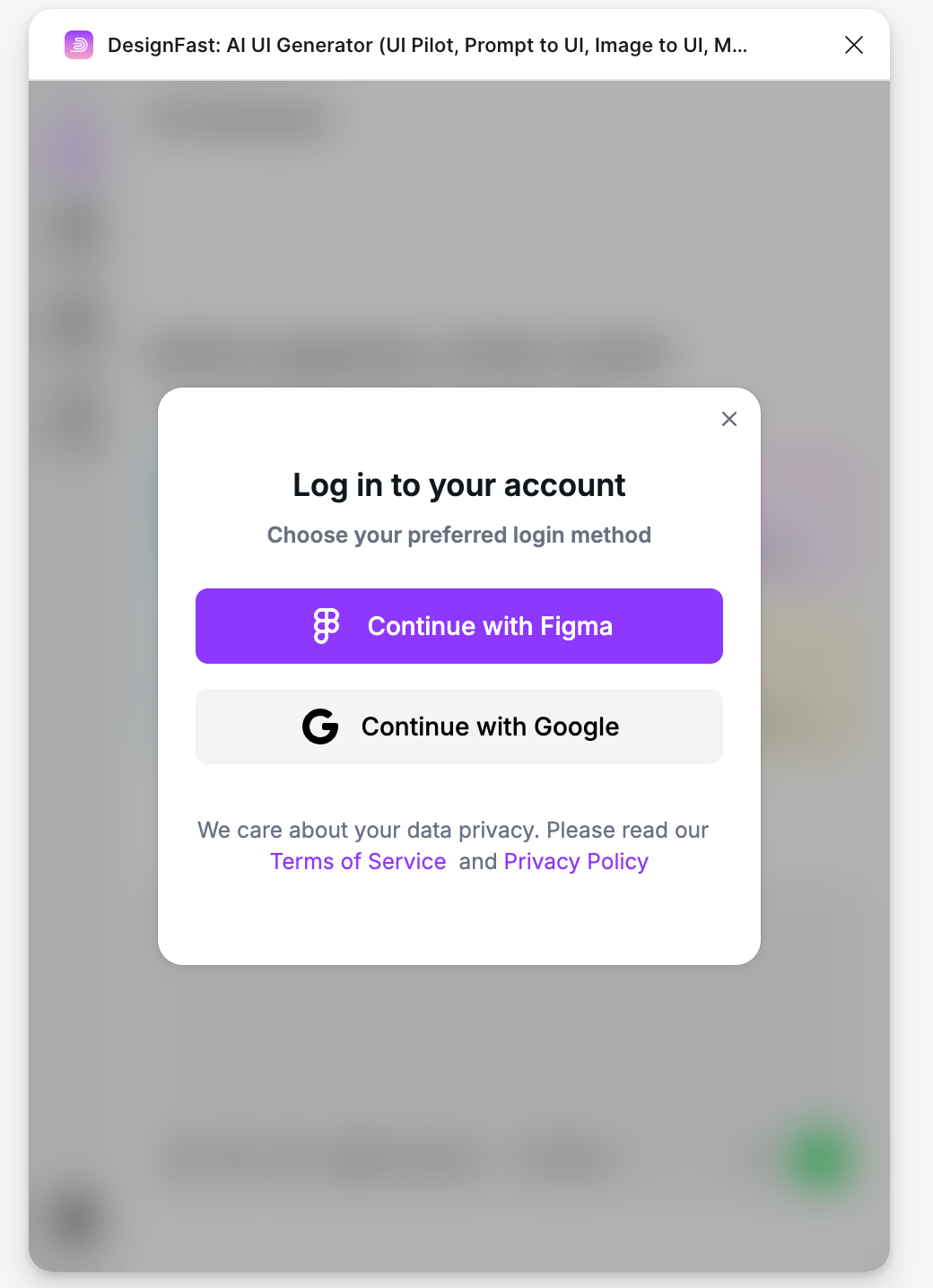
3. Generate Designs with AI
After logging in, simply type your design ideas or inspirations into the plugin’s input box and press Enter. While you enjoy a coffee, the AI will transform your concepts into a ready-to-edit design! (You can also upload an image to use as the basis for your design.)
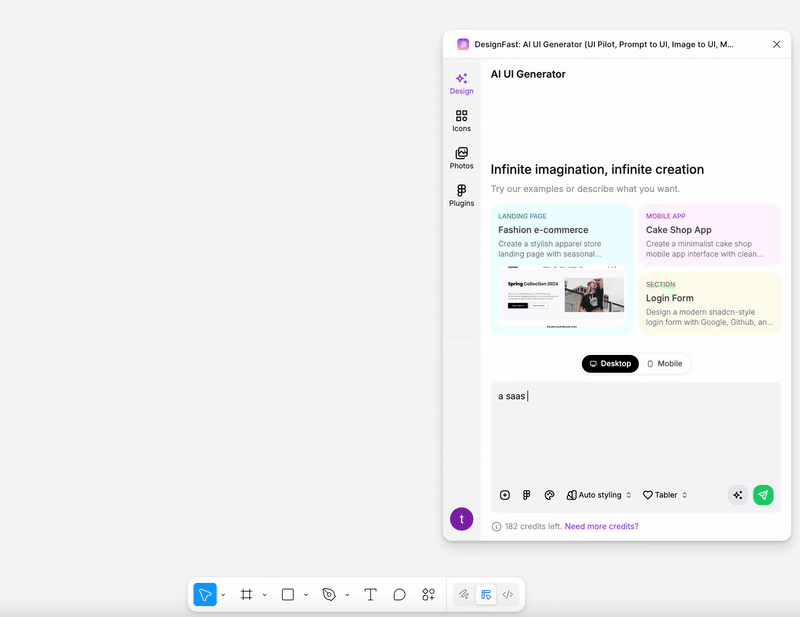
4. Edit Existing Designs
If you already have a draft you’d like to improve, just select the design in Figma, link it in the plugin using the selection feature, and type your new ideas. The AI will update and refine your design accordingly.
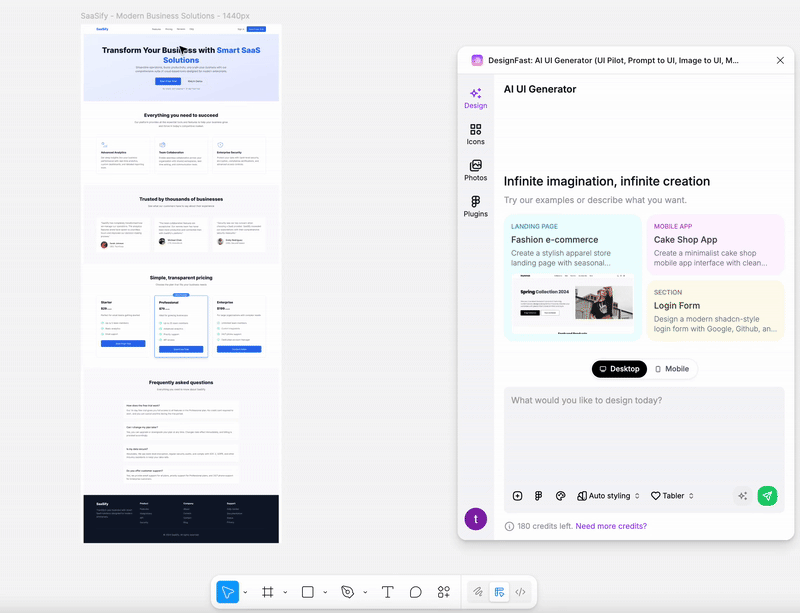
5. Upgrade Your Subscription
To unlock all features, click your avatar and select "My Subscription" from the menu. Choose to upgrade to the Starter or Pro plan for full access to the plugin’s capabilities.
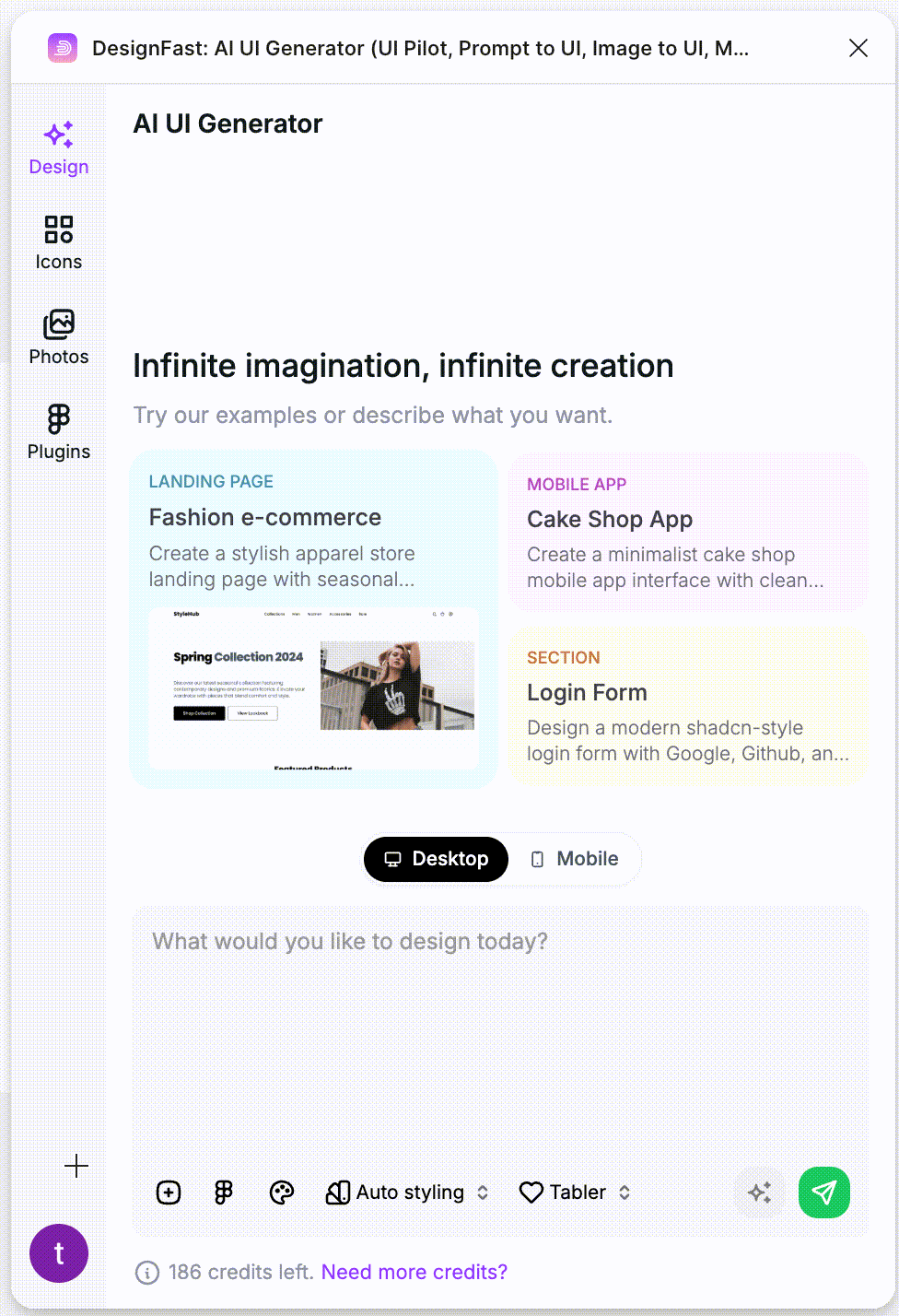
Advanced Customization Options
1. Prompt Enhancement
Before submitting your idea, you can further refine your prompt using the "Enhance Prompt" feature. This will automatically structure and improve your input, allowing the AI to better understand your requirements.
How to use: Enter your text and click the "Enhance Prompt" button.
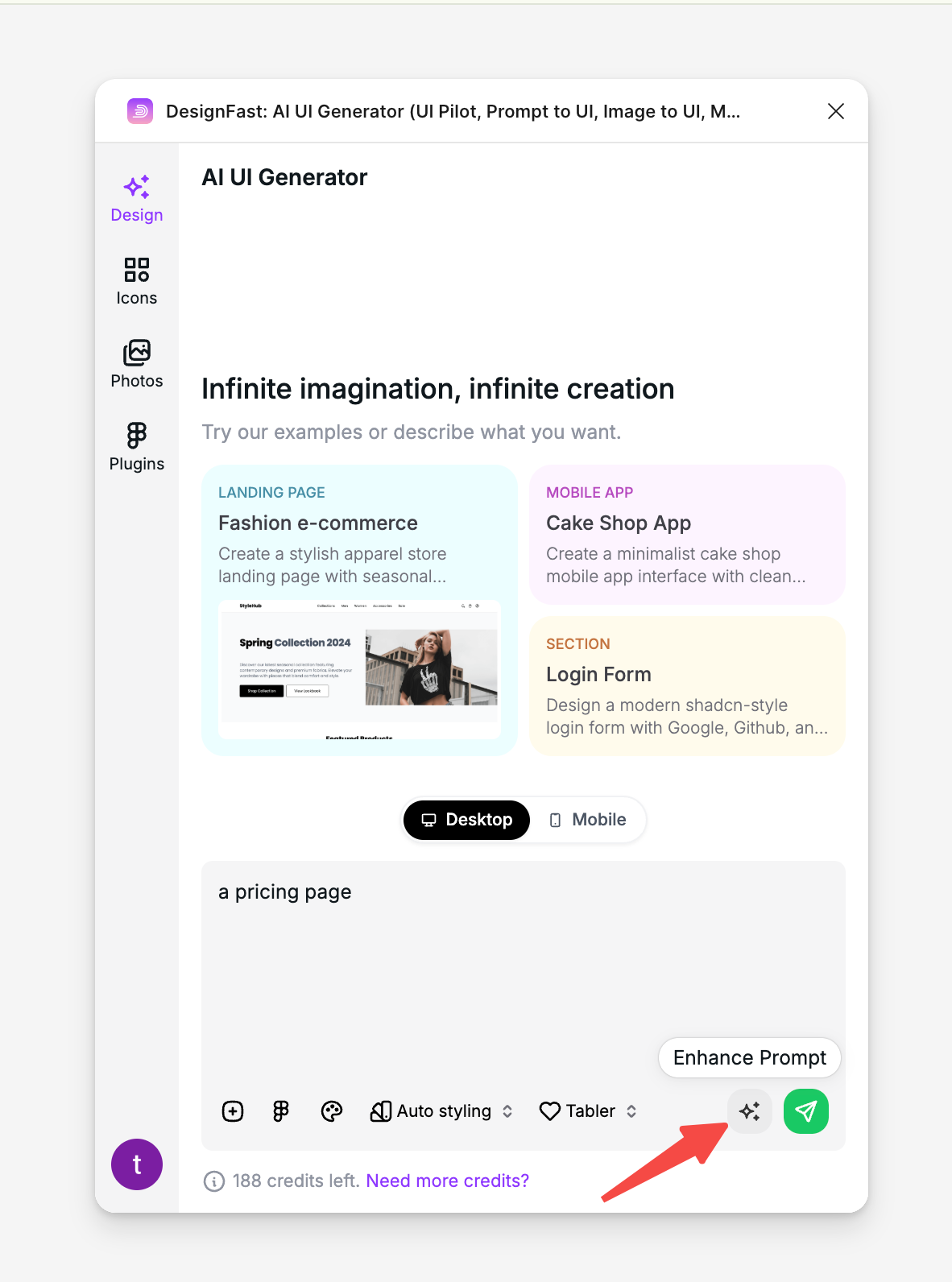
2. Use Custom Logos and Assets
If you have your own brand logo or assets, you can upload them directly in the input options before generating a design.
You can also paste resource links in the text box.
Additionally, the plugin supports specifying different icon sets (including Solar, Tabler, Bootstrap, Material Symbols Light, Lucide, and more) to match your preference.
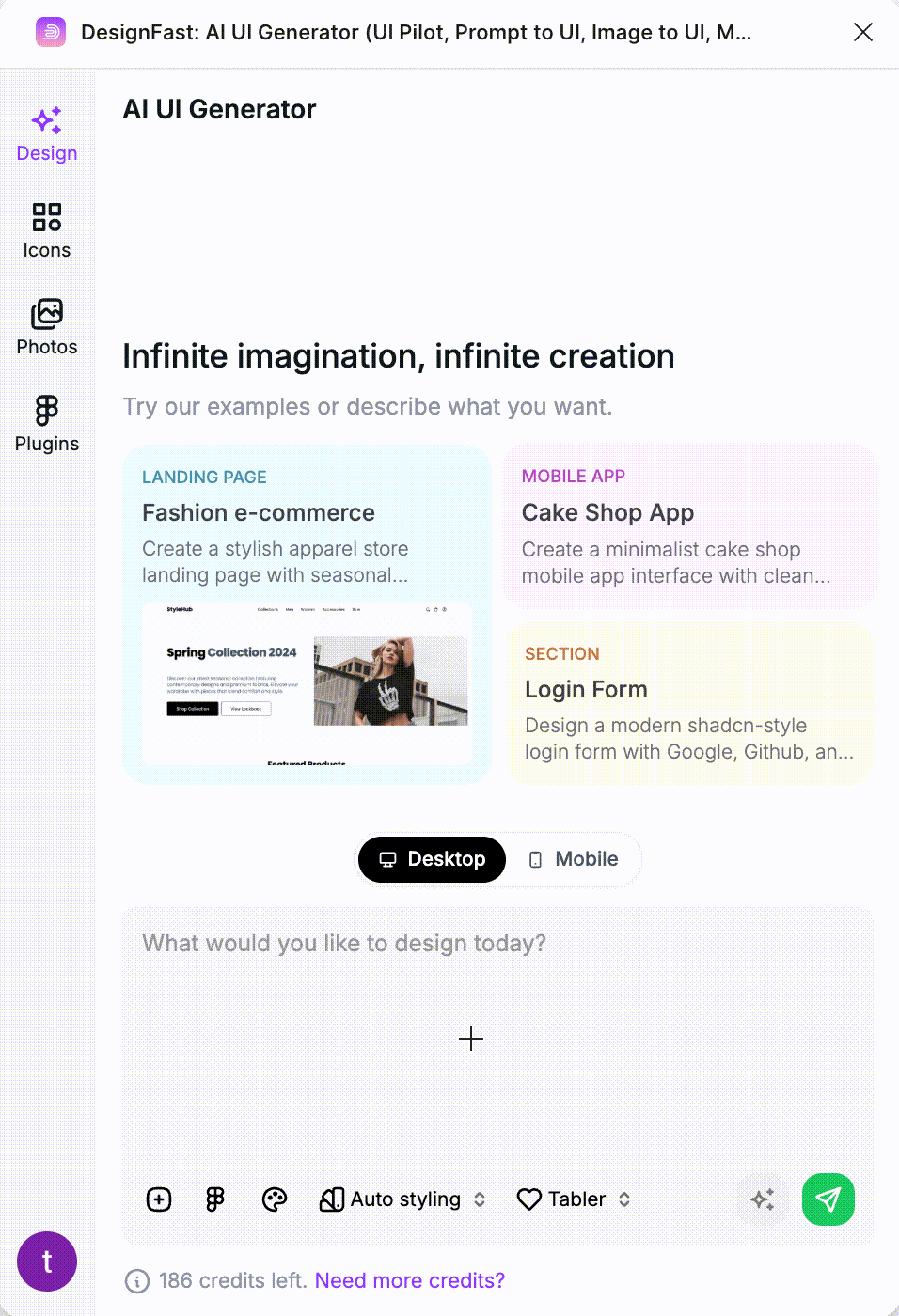
3. Apply Preset Themes and Styles
Accelerate your workflow by applying preset themes and design styles. These options give the AI clearer guidance to generate results that align with your preferred look-and-feel.
Supported settings include:
- Theme Mode: Light | Dark
- Primary Color
- Border Radius
- Font Family
- Style System: Material Design | shadcn/ui | Ant Design
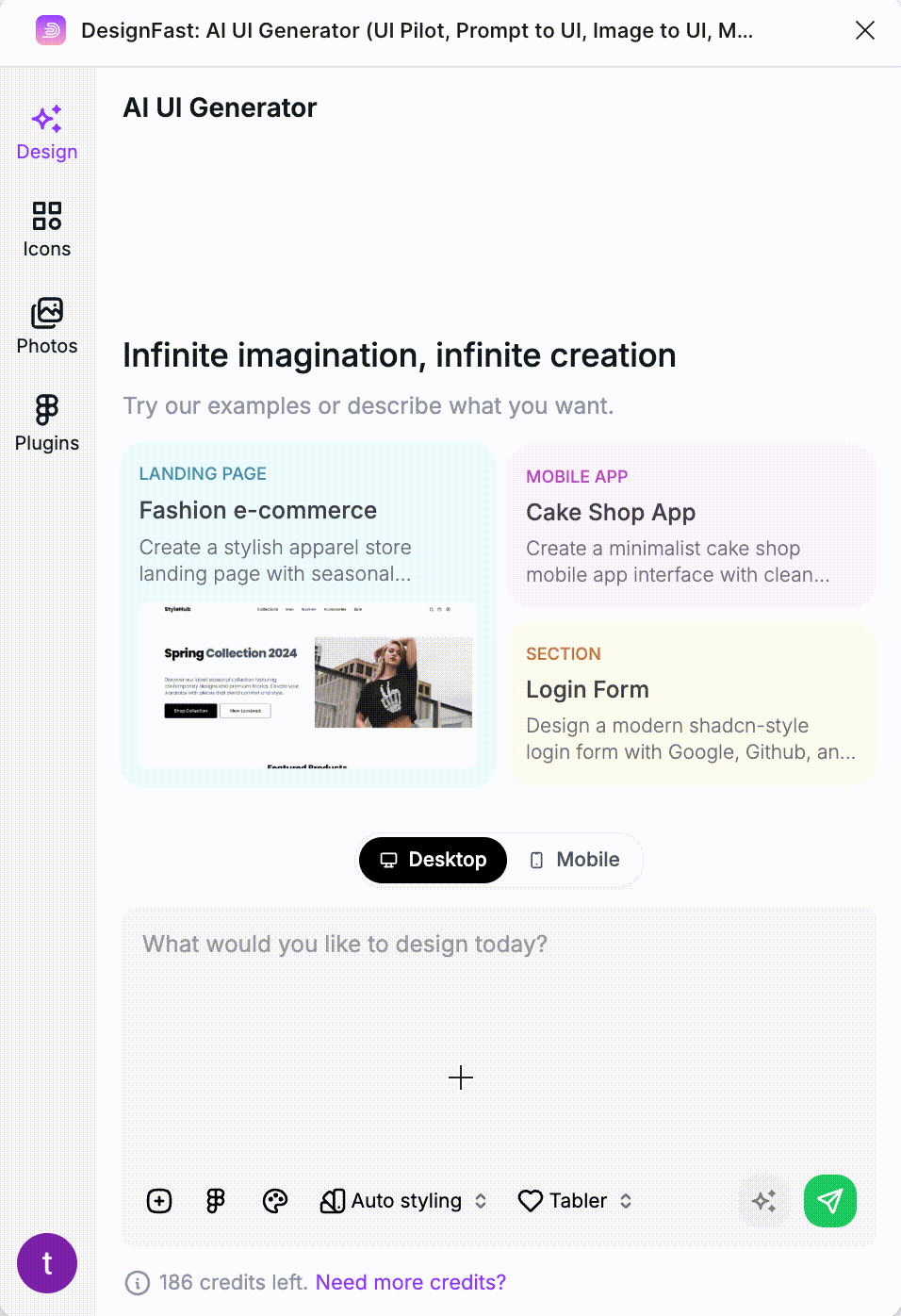
4. Export Settings
After your design is generated, export it for multiple platforms (Desktop, Tablet, or Mobile), or set a custom width and height for your export—straight from the plugin.
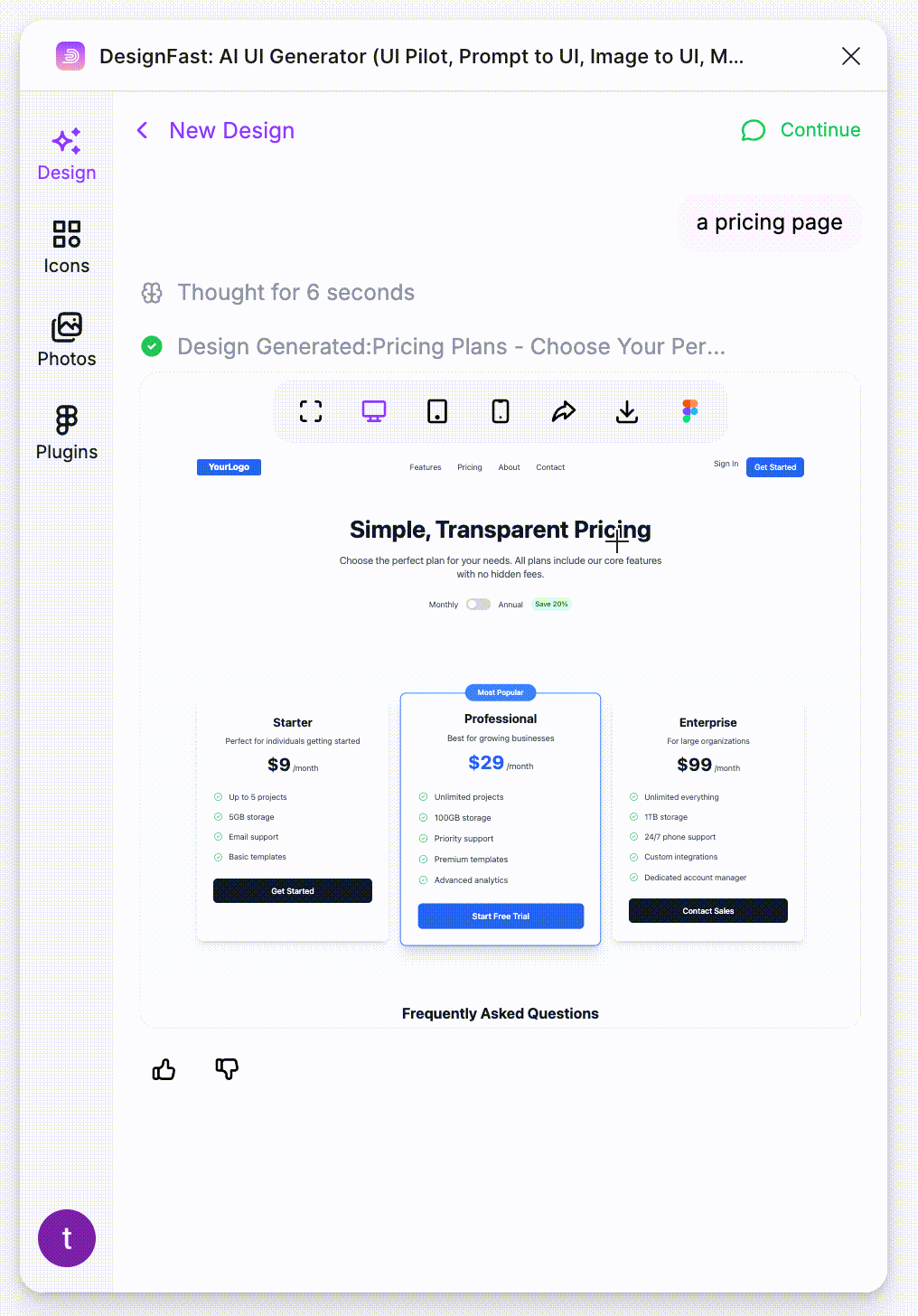
Summary
DesignFast makes UI generation effortless and efficient. With advanced AI capabilities and extensive customization, you can rapidly turn ideas into practical, ready-to-use Figma designs with just a few clicks. Enjoy designing!